How to compile SPLAT! analysis tool by John Magliacane (KD2BD) on 64-bit Windows 10 with MSYS2
SPLAT! is a cross-platform, open-source software that can be used to analyse a radio link between two locations and to generate coverage maps of RF transmitters. Coverage maps are calculated using Longley-Rice Irregular Terrain Model (ITM) algorithm. SPLAT! can predict RF coverage for any frequencies between 20 MHz and 20 GHz. It is thus useful for ham radio, broadcast radio, terrestrial television and wireless networks. Although it is cross-platform, up-to-date binaries for Windows are hard to find. On the other hand, for Linux users, it is available in the repositories of the major distributions.
I wrote in a previous post about SPLAT! and how to compile it with MinGW. At that time, the compiler package I used was only available for 32-bit architecture. Since most systems are now 64-bit, I had to use a different compiler package to get 64-bit SPLAT! binaries. Here is the good news: you can either follow this tutorial or you can jump to the end of this post and grab the precompiled binaries (SPLAT! is licensed under GPL v2).

You have to install a development environment, build a dependency, edit SPLAT! sources to fix file naming and you'll be able to successfully build the software.
MSYS2 and BZip2
Get the "one click installer" for MSYS2 and... install it with the default options (the default installation folder is C:\msys64). Launch MSYS2 MSYS (that's how you'll find it in Start Menu). It's time to update and install required development packages:
pacman -Syu
After this command it may prompt you to install updates. Accept it (Y) keeping in mind that it may automatically close to update and you have to open it again. Let's install packages from repositories (just hit Enter when asked for a selection):
pacman -S base-devel gcc zlib-devel
Unfortunately, there is a required dependency that can be installed with the package manager: BZip2. You have to compile it from source. These are the commands that will download (1st), extract (2nd), build (4th) and install (5th) BZip2.
wget https://www.sourceware.org/pub/bzip2/bzip2-latest.tar.gz tar -xvf ./bzip2-latest.tar.gz cd ./bzip2-1.0.8/ make make install PREFIX=/usr
The folder where download and compilation take place is C:\msys64\home\your_username. In the command line, let's return to home folder:
cd ..
SPLAT!
Let's download SPLAT! and extract it. Note that tar may print an error regarding a symlink (that's fine - no symlinks on Windows).
wget https://www.qsl.net/kd2bd/splat-1.4.2.tar.bz2 tar -xvf ./splat-1.4.2.tar.bz2 cd ./splat-1.4.2
Now, as I previously told you, there are some issues with SPLAT! file naming. It uses characters that are not valid on Windows. Install Notepad++ because:
You must replace all occurrences of "%d:%d:%d:%d" with something Windows compatible such as "%d_%d_%d_%d". The files of interest are splat.cpp and srtm2sdf.cpp from utils subfolder.
The second file is in utils subfolder which can be found in splat-1.4.2 folder from C:\msys64\home\your_username. There is also another issue:
Find in srtm2sdf.c a line that looks like (it is line 160 in version 1.4.2):infile=open(filename, O_RDONLY);and replace it with something like:infile=open(filename, O_RDONLY | O_BINARY);
When you are done, you can return to MSYS2 command line and build SPLAT!:
./configure
For SPLAT! with normal resolution you may safely use 8 x 8 degrees as maximum analysis region. However, SPLAT! HD compilation failed on my system when using 7 x 7 or 8 x 8.
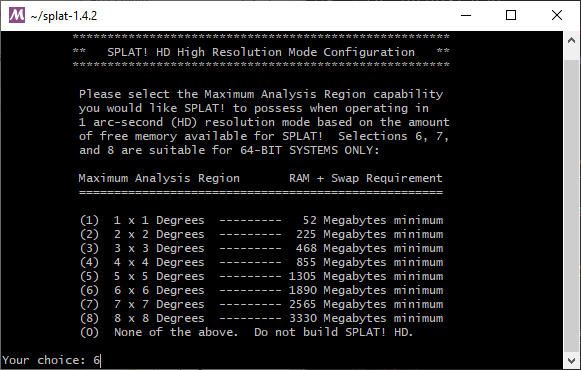
SPLAT! HD build configuration
When compilation is done, it will prompt you to run installation script. That works for Linux, but on Windows, it will copy SPLAT! executables inside MSYS2 install. And if you uninstall MSYS2 you lose SPLAT! too. Therefore, copy the entire splat-1.4.2 directory in a safe place and keep all EXE files, including the utils folder with its executables.
Binaries
If you're having troubles compiling from source, here are precompiled binaries for both 32-bit and 64-bit Windows:
To download elevation data files and use SPLAT! see the previous post (jump to Elevation data).





Sir, by providing these precompiled binaries you have solved a lot of problems. Bless you
ReplyDeleteLaunching SPLAT from the precompiled binaries still prompts for a missing msys2 .dll file. I have msys2 installed so what steps do I need to take to work with the precompiled binaries? thanks in advance!
ReplyDeleteFind msys2.dll file and put it in the same folder as SPLAT! executable or system32 folder.
DeleteI have a few questions: 1. Where it states to edit this file (srtm2sdf.cpp), this file does not exist.
ReplyDelete2. When I run this command (which works in Linux) I get the following error: splat -t Kevin -L 500 -erp 90 -f 277 -dbm -db -120 -d ~/splat-work/sdf/ -kml -o Kevin-UHF-500.ppm && splat -t Kevin -L 1500 -erp 90 -f 277 -dbm -db -120 -d ~/splat-work/sdf/ -kml -o Kevin-UHF-1500.ppm
-bash: splat: command not found
3. I am searching but I do not see mysys2.dll
Also you state to change this: %d:%d:%d:%d , is there more of these? I did find in the splat.cpp where it shows only 1 %d: , does that need to be changed too?
Thank you for your time and hard work.
Apologies, not trying to spam but after I do the configure process and I use number 6 for both I get this:
Delete*****************************************************
* Now building SPLAT! and associated utilities... *
*****************************************************
Compiling SPLAT!... splat.cpp: In function ‘double ElevationAngle(site, site)’:
splat.cpp:570:25: warning: ISO C++17 does not allow ‘register’ storage class specifier [-Wregister]
570 | register double a, b, dx;
| ^
splat.cpp:570:28: warning: ISO C++17 does not allow ‘register’ storage class specifier [-Wregister]
570 | register double a, b, dx;
| ^
splat.cpp:570:31: warning: ISO C++17 does not allow ‘register’ storage class specifier [-Wregister]
570 | register double a, b, dx;
| ^~
splat.cpp: In function ‘void PlotPath(site, site, char)’:
splat.cpp:2730:25: warning: ISO C++17 does not allow ‘register’ storage class specifier [-Wregister]
2730 | register double cos_xmtr_angle, cos_test_angle, test_alt;
| ^~~~~~~~~~~~~~
splat.cpp:2730:41: warning: ISO C++17 does not allow ‘register’ storage class specifier [-Wregister]
2730 | register double cos_xmtr_angle, cos_test_angle, test_alt;
| ^~~~~~~~~~~~~~
splat.cpp:2730:57: warning: ISO C++17 does not allow ‘register’ storage class specifier [-Wregister]
2730 | register double cos_xmtr_angle, cos_test_angle, test_alt;
| ^~~~~~~~
Done!
Compiling SPLAT! HD... splat.cpp: In function ‘double ElevationAngle(site, site)’:
splat.cpp:570:25: warning: ISO C++17 does not allow ‘register’ storage class specifier [-Wregister]
570 | register double a, b, dx;
| ^
splat.cpp:570:28: warning: ISO C++17 does not allow ‘register’ storage class specifier [-Wregister]
570 | register double a, b, dx;
| ^
splat.cpp:570:31: warning: ISO C++17 does not allow ‘register’ storage class specifier [-Wregister]
570 | register double a, b, dx;
| ^~
splat.cpp: In function ‘void PlotPath(site, site, char)’:
splat.cpp:2730:25: warning: ISO C++17 does not allow ‘register’ storage class specifier [-Wregister]
2730 | register double cos_xmtr_angle, cos_test_angle, test_alt;
| ^~~~~~~~~~~~~~
splat.cpp:2730:41: warning: ISO C++17 does not allow ‘register’ storage class specifier [-Wregister]
2730 | register double cos_xmtr_angle, cos_test_angle, test_alt;
| ^~~~~~~~~~~~~~
splat.cpp:2730:57: warning: ISO C++17 does not allow ‘register’ storage class specifier [-Wregister]
2730 | register double cos_xmtr_angle, cos_test_angle, test_alt;
| ^~~~~~~~
Done!
Compiling citydecoder... Compilation failed!
Compiling usgs2sdf... Compilation failed!
Compiling srtm2sdf... Done!
Compiling fontdata... Done!
Compiling bearing... Compilation failed!
To install SPLAT! and its associated utilities, please
su to 'root' and execute the install script as follows:
./install all
Don't forget to read the documentation under the docs directory
as well as the various README files in the splat and splat/utils
directories. Enjoy the program! John, KD2BD