How to change default open with application for any type of file on Linux Ubuntu using a simple command in terminal
With the new Ubuntu 23.04 release I found myself struggling to find a valid answer to a very simple task. I own a 3D printer and I design stuff in FreeCAD, then export to STL and load this in Cura to slice it and produce gcode for printer. If in Windows 11 there is a 3D viewer application which opens STL files, Ubuntu doesn't come bundled with a similar app and I hate loading every STL file in Cura just to see the 3D model. However, there is fstl, which I found it to be exactly what I was looking for: it is lightweight and it opens STL files.
I installed it from default repositories with sudo apt install fstl. Although this is a GUI app, it can only be started from command line, having no desktop entry to open it from Apps. I didn't have a problem with this, since I knew I could select any executable to open a file with. However, this is is no longer true. The Open With dialog no longer allows users to choose something else besides installed applications.
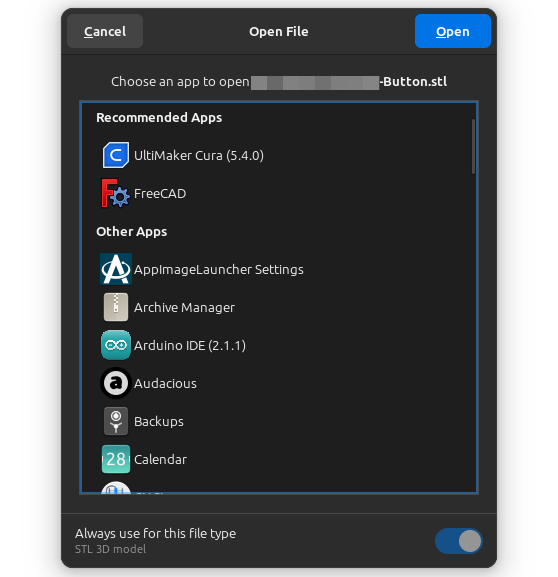 |
| Open With dialog in new Ubuntu versions |
There is no option to choose something else. Neither here, neither if I open file properties. So I did the first thing: performed an internet search on how to change default open with app for a file in Ubuntu. Unfortunately, I was really disappointed with the results.
All Linux/Ubuntu how-to sites told me the same things:
- Right-click file, select Open With and choose another application. Ok, but what I do if I don't have the app I want in that list?
- Right-click file, select Properties and change it from there. This option is no longer there, or I suddenly go blind when I open that dialog.
- Open Settings, go to Default Apps and change as you like. Useless, I don't want to change common web, mail, calendar, music, video and photos defaults.
- Open a terminal (this already seemed promising) and run sudo update-alternatives --all. No way!
 |
| File Properties dialog in Files app |
Now, after this long introduction, here is the terminal command which does exactly what I needed:
mimeopen -d your_stl_file.stl
Just point it to an existing STL file. Type 3 to select another application, then write the name or full path to that application. It is as simple as this. I had to check fstl GitHub page to find this, because all the other how-to's failed to show me this. This is its output:
Please choose a default application for files of type model/stl 1) UltiMaker Cura (5.4.0) (appimagekit_a4a62d92a77ef06111291d2741567faa-UltiMaker_Cura) 2) FreeCAD (org.freecadweb.FreeCAD) 3) Other... use application #3 use command: fstl
It automatically sets the default app for opening similar files. This was a case where the most obvious solution was not easy to find. However, now I can double-click STL files and have them opened with fstl.





Timely. Just ran into same issue. Thank you.
ReplyDeleteThanks! Very helpful to finally prevent Freecad from opening zip files.
ReplyDeleteYes, that's another bad file association.
DeleteOh my god, thank you! I wanted to open a jar file double-clicking on it and i didn't know how until i saw this.
ReplyDeleteDidn't work for me:
ReplyDeletemimeopen -d CMakeLists.txt &
[3] 23975
VM@VM-Ubuntu\ ~/
->Please choose a default application for files of type text/plain
1) Kate (org.kde.kate)
2) Diffuse (io.github.mightycreak.Diffuse)
3) LibreOffice Writer (libreoffice-writer)
4) Text Editor (org.gnome.TextEditor)
5) Vim (vim)
6) Other...
use application #1
1: command not found