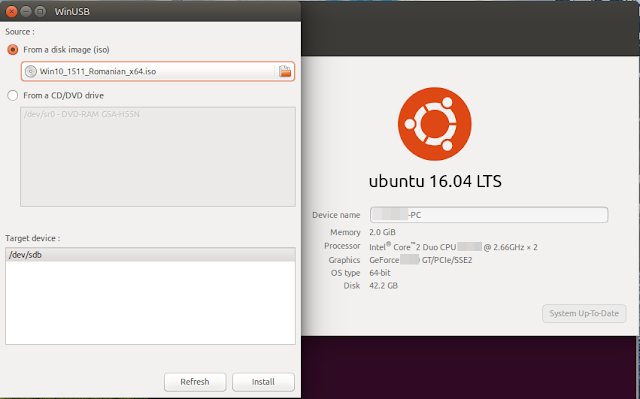WinUSB is probably the only GUI tool that allows you to create bootable USB drives with Windows from Linux. It hasn't been updated for a long time and there are no packages for newer Ubuntu versions. Until the release of 16.04, WinUSB could be installed from existing DEB packages for previous Ubuntu releases. But things have changed with the update of wxWidgets to version 3.0 in the default repositories. WinUSB GUI depends on wxWidgets > 2.8.4 and all curent builds are based on 2.8 releases of the library.
Let's mention again that WinUSB can't make UEFI bootable drives! Only the old MBR type and only NTFS formatted.
This guide has also been tested on Ubuntu 16.10. If you're using an older version of Ubuntu you may get WinUSB working by following this guide. Otherwise, you need to compile it with wxWidgets 3.0. This article will describe the procedure plus the extra tweaks you must make to ensure WinUSB works as it should.