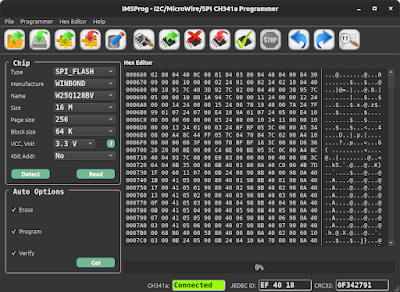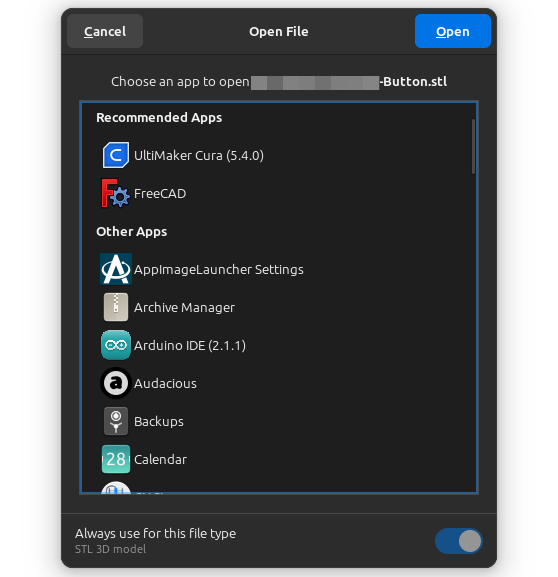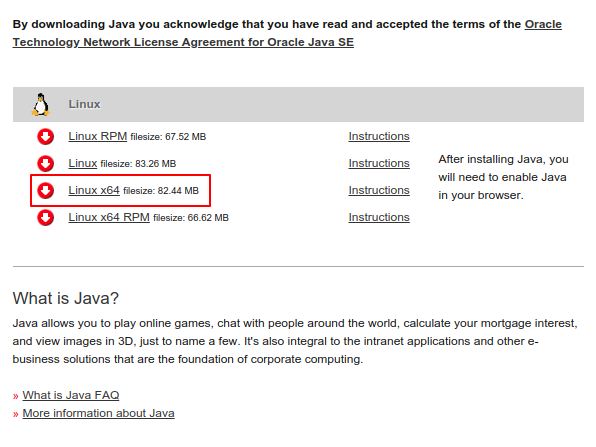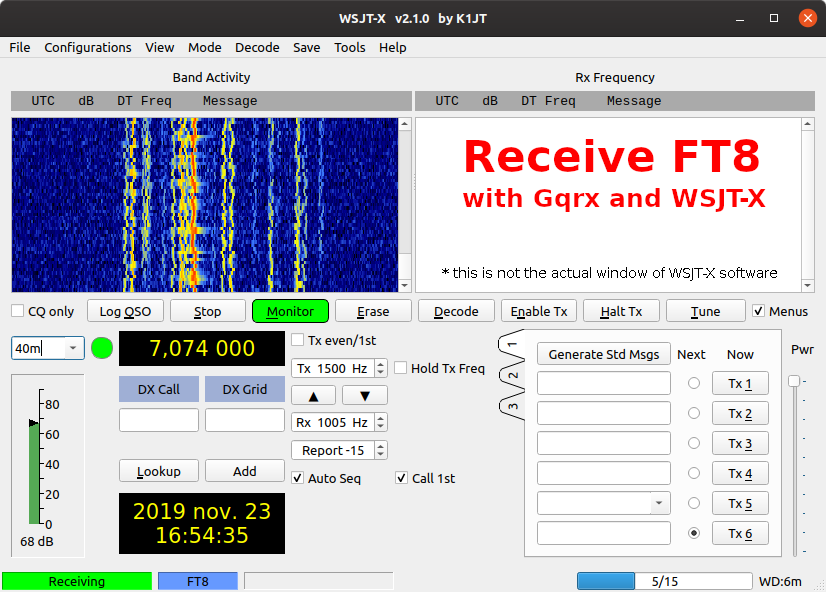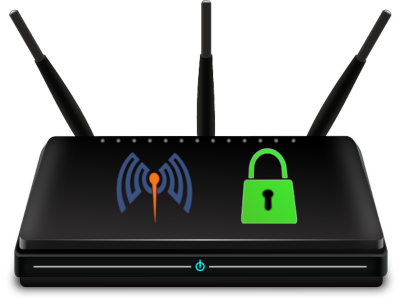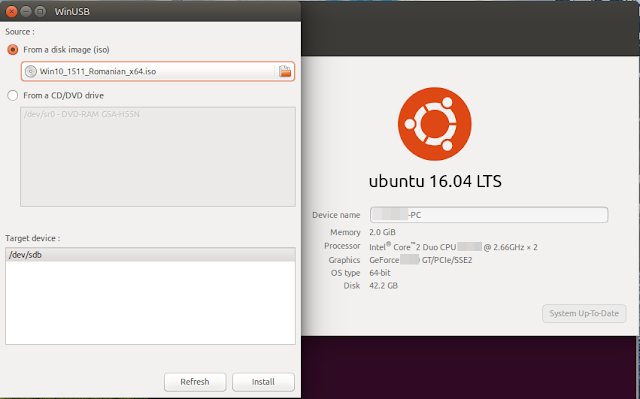Generally speaking a Homelab is a personal, non-commercial environment where individuals can set up, experiment with, and manage their own IT infrastructure. This can include a variety of hardware and software components, such as servers, networking equipment, virtualization platforms, storage systems, and more. However most people only need to host a few services such as home automation, personal websites, media servers or backup and storage.
There are plenty of videos on YouTube where users are showcasing their homelab setup, some of which are pretty advanced setups with rack-mounted servers and professional-grade networking gear. In fact, most users will never need all these and when you start a homelab you begin with a list of services you want to host.